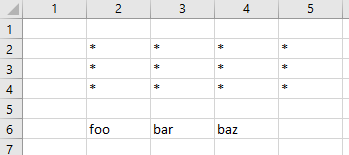activate() | Activates a single cell. Use select in order to select multiple cells. |
addComment() | Adds a comment object to the range. Compare with the clearComments() method and the comment property. |
addCommentThreaded() | Apparently, threaded comments are more modern than comments that are added with addComment() |
addIndent | |
address | returns a textual representation of the range (such as $E$4:$G$8) |
addressLocal | |
advancedFilter() | Filters or copies data from a list based on a criteria range. If the initial selection is a single cell, that cell's current region is used. |
allocateChanges() | Used in edited cells of an OLAP data source to execute an UPDATE CUBE statement. Compare with discardChanges() |
allowEdit | Specifies if the range can be edited on a protected worksheet. Compare with locked |
application | |
applyNames() | |
applyOutlineStyles() | |
areas | |
autoComplete() | |
autoFill() | aka flash fill? |
autoFilter() | TODO: Compare with the autoFilter object |
autoFit() | Compare with shrinkToFit |
autoOutline() | |
borderAround() | Draws a border around (but not inside) the range: |
borders | |
calculate() | Recalculates the formulas of the range. (There is also application.calculate() and worksheet.calculate()). Unlike calculateRowMajorOrder, calculate() takes into account dependencies among cells being calculated. |
calculateRowMajorOrder() | Calculates the cells in the range left to right, top to bottom, without taking into account dependencies. |
cells | The collection of the cells in the range. |
characters | Used to format individual characters of text |
checkSpelling() | See also worksheet.checkSpelling |
clear() | |
clearComments() | Compare with addComment() |
clearContents() | Clears formulas and data. Compare with delete() |
clearFormats() | |
clearHyperlinks() | |
clearNotes() | |
clearOutline() | |
column, row | The column/row number of the range's first area. |
columnDifferences(), rowDifferences() | |
columns, rows | A range object which can be indexed to get the range of a given column/range of a range: rng.columns(4). The number of columns/rows of a range can be determined with rng.columns.count and rng.rows.count. Compare with entireColumn, entireRow. |
columnWidth, rowHeight | |
comment | |
commentThreaded | |
consolidate() | consolidates data from multiple ranges of multiple worksheets into a single worksheet |
convertToLinkedDataType() | Tries to convert the cells to a linked data type (such as Stocks or Geography) |
copy() | Copy a range to another range or into the clipboard. |
copyFromRecordset() | Copies an ADO recordset or a DAO recordset to a range. |
copyPicture() | |
count | |
countLarge | |
createNames() | automatically creates named ranges from a region's header and row names. |
creator | |
currentArray | Compare with hasArray |
currentRegion | Returns a (rectangular) range so that adjacent cells's values are blank. |
cut() | Cuts a range and pastes it to another range or into the clipboard. |
dataSeries() | |
dataTypeToText() | Converts linked data type to text |
delete() | Deletes the range and shifts the neighboring content either from the right or from the bottom into the original space the range occupied. Compare with the various clear…() methods |
dependents | |
dialogBox() | |
directDependents | Compare with showDependents() |
directPrecedents | Compare with showPrecedents() |
dirty() | mark the region to be recalculated. |
discardChanges() | Used in edited cells of an OLAP data source to execute an ROLLBACK TRANSACTION statement. Compare with allocateChanges() |
displayFormat | |
editionOptions() | |
end | navigates to the «next» cell in a given direction |
entireColumn, entireRow | These properties return a range that extends the range on which the property is used to the entire column or row. Compare with columns, rows |
errors | An Errors object. This property can only be retrieved on a single-cell range. |
exportAsFixedFormat() | Export the data as PDF or XPS. Compare with printOut() |
fillDown() | |
fillLeft() | |
fillRight() | |
fillUp() | |
find() | finds values in a range |
findNext() | Continues finding values |
findPrevious() | |
flashFill() | |
font | The range's font object which specifies the attributes of the text displayed in the range's cells. |
formatConditions | returns a collection of formatCondition objects with which it is possible to conditionally format certain characteristics of the range (such as background color etc.) |
formula | |
formulaArray | |
formulaHidden | Compare (but don't confuse) with hidden |
formulaLocal | |
formulaR1C1 | |
formulaR1C1Local | |
functionWizard() | Opens the function wizard. |
group() | Used in Pivot Tables for grouping operations |
hasArray | Compare with currentArray |
hasFormula | |
hasRichDataType | |
height | |
hidden | Compare (but don't confuse) with formulaHidden |
horizontalAlignment | xlHAlignLeft, xlHAlignRight, xlHAlignCenter, xlHAlignJustify, xlHAlignCenterAcrossSelection, xlHAlignDistributed, xlHAlignFill or xlHAlignGeneral. Compare with the font property. |
hyperlinks | |
ID | |
indentLevel | |
insert() | |
insertIndent() | |
interior | the range's interior object which allows, for example, to set the background color of the range. |
item | |
justify() | |
left | |
linkedDataTypeState | returns the state of a linked data type (one of xlLinkedDataTypeStateNone, xlLinkedDataTypeStateValidLinkedData, xlLinkedDataTypeStateDisambiguationNeeded, xlLinkedDataTypeStateBrokenLinkedData, xlLinkedDataTypeStateFetchingData) |
listHeaderRows | Returns the number of header rows (as a long) of the range that this property is applied on. |
listNames() | This method is useful to quickly get a list of (non-hidden) named ranges: It puts their names in a column and their addresses into the neighboring column. See also the Name object |
listObject | |
locationInTable | |
locked | Compare with allowEdit |
MDX | |
merge() | Creates a merged cell from the specified range. Compare with unmerge |
mergeArea | evaluates to the range object that was merged a cell (if the cell is merged, otherwise, returns just the cell) |
mergeCells | evaluates to true if the specified range contains merged cells. |
name | If the range is named, the name property returns a name object. Thus, in order to obtain the name of a range as string, the name property of the name object must be used (i. e. rng.name.name). |
navigateArrow() | Compare with showDependents() and showPrecedents() |
next | |
noteText() | |
numberFormat | specifies how the data of a range's underlying cells' data is formatted. |
numberFormatLocal | |
offset | The location and size of a range can be changed with .offset(…) and .resize(…).(See moving ranges around) |
orientation | |
outlineLevel | |
pageBreak | |
parent | |
parse() | Split the data of the range into multiple «columns». Compare with textToColumns() |
pasteSpecial() | |
phonetic | |
phonetics | |
pivotCell | |
pivotField | |
pivotItem | |
pivotTable | |
precedents | |
prefixCharacter | |
previous | |
printOut() | Compare with exportAsFixedFormat() |
printPreview() | |
queryTable | |
range | |
readingOrder | |
removeDuplicates() | remove duplicate values. |
removeSubtotal() | |
replace() | |
resize | The location and size of a range can be changed with .offset(…) and .resize(…) (See moving ranges around) |
run() | Runs the macro on a macro sheet (not applicable on an «ordinary» worksheet). See also application.run |
select() | Compare with activate() |
serverActions | |
setCellDataTypeFromCell() | Creates another instance of a linked data type that exists in another cell. |
setPhonetic() | Creates phonetic objects |
show() | Scrolls the active Window so that the (single) cell of the range is visible. |
showCard() | Used in conjunction with linked data type. |
showDependents() | Compare with showPrecedents(), directDependents and navigateArrow() |
showDetail | |
showErrors() | Draw arrows to the source of errors. |
showPrecedents() | Compare with showDependents(), directPrecedents and navigateArrow() |
shrinkToFit | A boolean (technically: a variant) that controls if the size of text in cells is shrunk so that fits the cell's available space. Compare with autoFit |
sort() | |
sortSpecial() | |
soundNote | |
sparklineGroups | |
speak() | |
specialCells() | obtain a range object that matches cells with a specific data type and/or cell type. |
style | |
subscribeTo() | |
subtotal() | |
summary | |
table() | |
text | |
textToColumns() | Use the values in a single column to fill multiple columns (for example by splitting them on a character, i. e. CSV - or using fixed widths). Corresponds to Data -> Data Tools -> Text to Columns. Compare with parse() |
top | |
ungroup() | |
unMerge() | Compare with merge() |
useStandardHeight | |
useStandardWidth | |
validation | A validation object that allows to limit the possible values that can be entered in a range. |
value | |
value2 | |
verticalAlignment | |
width | |
worksheet | The worksheet object in which the range is found. |
wrapText | Compare to Popup Format Cells -> Alignment -> Text Control -> Wrap text |
xPath | |