Setting date and time formats
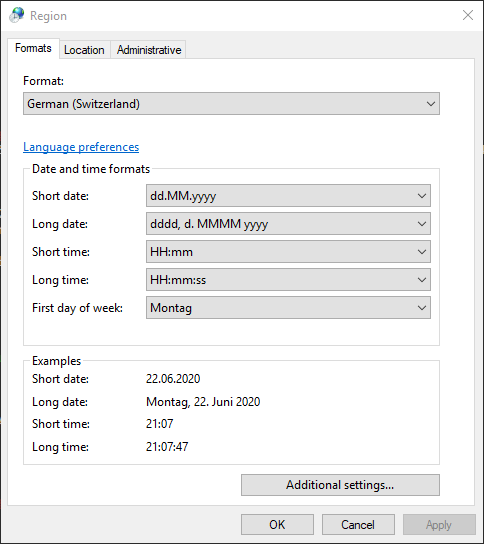
See also format specifiers in values of the registry key key
HKEY_CURRENT_USER\Control Panel\International intl.cpl does not support the new settings that are availabe in the Region and Language section of the control panel. Instead, the PowerShell cmdLets of the International module should be used to configure Windows 10. C:\> control.exe intl.cpl,,0 rem Formats C:\> control.exe intl.cpl,,1 rem Administrative
C:\> control /name Microsoft.RegionAndLanguage
HKEY_CURRENT_USER\Control Panel\International. 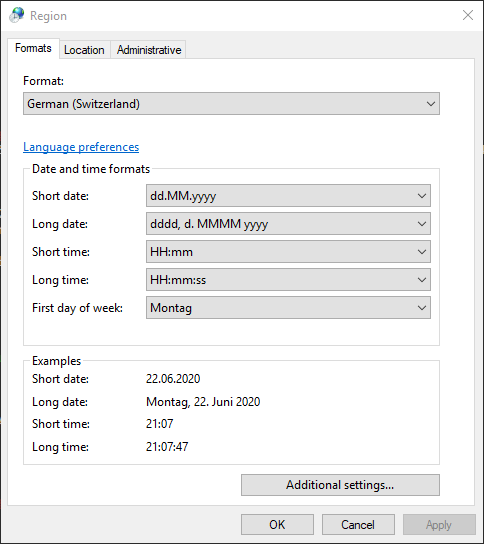
HKEY_CURRENT_USER\Control Panel\International | Decimal symbol | |
| Digit grouping symbol | |
| Digit grouping | |
| Negative sign symbol | |
| Display leading zeros | |
| List separator | Influences how CSV is imported into Excel or if an Excel worksheet function separates arguments with a semicolon or a comma. |
| Measurement system |
<gs:GlobalizationServices xmlns:gs="urn:longhornGlobalizationUnattend">
<gs:UserList>
<gs:User UserID="Current"/>
</gs:UserList>
<gs:InputPreferences>
<!--add en-US keyboard input-->
<gs:InputLanguageID Action="add" ID="0409:00000409"/>
<!--remove fr-CH keyboard input-->
<gs:InputLanguageID Action="remove" ID="100C:0000100C"/>
</gs:InputPreferences>
</gs:GlobalizationServices>
<gs:GlobalizationServices xmlns:gs="urn:longhornGlobalizationUnattend">
<gs:UserList>
<gs:User UserID="Current"/>
</gs:UserList>
<gs:UserLocale>
<gs:Locale Name="de-CH" SetAsCurrent="true"/>
</gs:UserLocale>
</gs:GlobalizationServices>
control intl.cpl,, /f:"%CD%\some-xml.xml"
/f) that enclose the path to the XML file seem to be necessary! control.exe international