Examples
The following simple examples attempt to demonstrate how the registry can be read and written to with PowerShell.
Create a new key
A new registry key can be created with the
new-item.
If the item being created is a registry key, the cmdlet returns a
Microsoft.Win32.RegistryKey object. This object is assigned to the variable $key_tq84: $key_tq84 = new-item -path HKCU:\Software -name tq84 $key_tq84.GetType().FullName
Github repository about-powershell, path: /examples/registry/create-new-key.ps1
Set key's default value
A key's default value can be set with
set-item: $null = set-item -path HKCU:\Software\tq84 -value "This is the default value"
Github repository about-powershell, path: /examples/registry/default-value.ps1
Add a named value
A value can be added to a key with the cmdlet
set-itemProperty. $null = new-itemProperty -path HKCU:\Software\tq84 -value "Hello world" -name txt
Github repository about-powershell, path: /examples/registry/add-value-txt.ps1
Add another value
Another value is added. Although the value is «numeric», without explicitly stating its data type, the value is added as a string (
REG_SZ): $null = new-itemProperty -path HKCU:\Software\tq84 -name someValue -value 99
Github repository about-powershell, path: /examples/registry/add-another-value.ps1
Add a numeric value
This time, the data type of the added value is explicitly specified with the
-propertyType flag as REG_DWORD: $null = new-itemProperty -path HKCU:\Software\tq84 -name num -value 42 -propertyType DWord
Github repository about-powershell, path: /examples/registry/add-value-num.ps1
Using .NET Objects to create values
Registry values and keys can not only be created with cmdLets. It's also possible with the methods
SetValue() and CreateSubKey() of the .NET class Microsoft.Win32.RegistryKey (of which an instance is already assigned to the variable $key_tq84): $key_tq84.SetValue('V', 1 )
$key_tq84.SetValue('W', 'xyz')
$sub_key = $key_tq84.CreateSubKey('subKey')
$sub_key.SetValue('', "sub key's default value")
Github repository about-powershell, path: /examples/registry/use-object.ps1
Values created
The registry values that were created look like this in 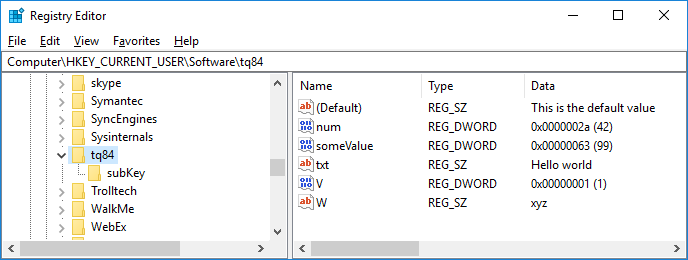
regedit.exe 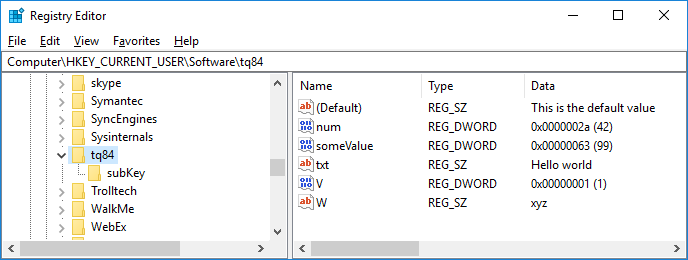
Read a value
A value in the registry can be read with
get-itemPropertyValue: $val_num = get-itemPropertyValue HKCU:\Software\tq84 -name num write-host "The value of num is $val_num"
Github repository about-powershell, path: /examples/registry/get-itemPropertyValue.ps1
It is also possible to read one or more values at once with the
get-itemProperty cmdlet which returns a System.Management.Automation.PSCustomObject object: $values = get-itemProperty HKCU:\Software\tq84 -name num,txt $values.GetType().FullName # # System.Management.Automation.PSCustomObject write-host "The value of num is $($values.num)" write-host "The value of txt is $($values.txt)"
Github repository about-powershell, path: /examples/registry/get-itemProperty.ps1
Reading the default value
A key's default value can be read by reading its property named
(default): get-itemPropertyValue HKCU:\Software\tq84 -name '(default)'
Github repository about-powershell, path: /examples/registry/read-default-value.ps1
Check if a value or key exists
The existence of a registry key can be checked with
test-path. The existence of a value can be checked by calling $regKey.GetValue(): if it returns $null, the value does not exist.
The first key tested is the one we just created, the second key (
HKCU:\a\path\that\likely\does\not\exist) does (most probably) not exits. if (test-path HKCU:\Software\tq84) {
write-output "The registry key HKCU\Software\tq84 exists"
$key = get-item HKCU:\Software\tq84
if ($key.getValue('num ') -ne $null) {
write-output "value num in key HKCU\Software\tq84"
}
else {
write-output 'num does not exist in key HKCU\Software\tq84'
}
if ($key.getValue("unobtainium") -ne $null) {
write-output "unobtainium exists in key HKCU\Software\tq84"
}
else {
write-output "unobtainium does not exist in key HKCU\Software\tq84"
}
}
else {
write-output "The registry key HKCU\Software\tq84 does not exist"
}
if (test-path HKCU:\a\path\that\likely\does\not\exist) {
write-output "The registry key 'HKCU\a\path\that\likely\does\not\exist' exists"
}
else {
write-output "The registry key 'HKCU\a\path\that\likely\does\not\exist' does not exist"
}
Github repository about-powershell, path: /examples/registry/check-if-key-or-value-exists.ps1
Cleaning up
Time to clean up the mess…
# # Delete a value (value three) under a given key (HKCU\Software\tq84) # #q remove-itemProperty -path HKCU:\Software\tq84 -name "value three" # # Delete an entire key (with all its remaining values) # remove-item -path HKCU:\Software\tq84 -recurse
Github repository about-powershell, path: /examples/registry/delete-keys-and-values.ps1