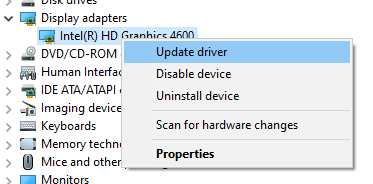Devices found in the Device Manager
Devices that I found in the Device Manager include:
| Audio inputs and outputs | |
| Batteries | |
| Biometric devices | |
| Bluetooth | |
| Cameras | |
| Computer | |
| ControlVault Device | |
| Disk drives | |
| Display adapters | |
| DVD/CD-ROM drives | |
| Firmware | |
| IDE ATA/ATAPI controllers | |
| Imaging devices | Seems to contain drivers for scanners or integrated cameras |
| Human Interface Devices | |
| Keyboards | |
| Memory technology devices | |
| Mice and other pointing devices | |
| Monitors | |
| Network adapters | |
| Ports (COM & LPT) | |
| Print queues | |
| Printers | |
| Processors | |
| Security devices | |
| Sensors | |
| Smart card readers | |
| Software devices | |
| Sound, video and game controllers | |
| Storage controllers | |
| System devices | |
| Universal Serial Bus controllers | |
| USB Connector Managers | |
| WSD Print Provider |
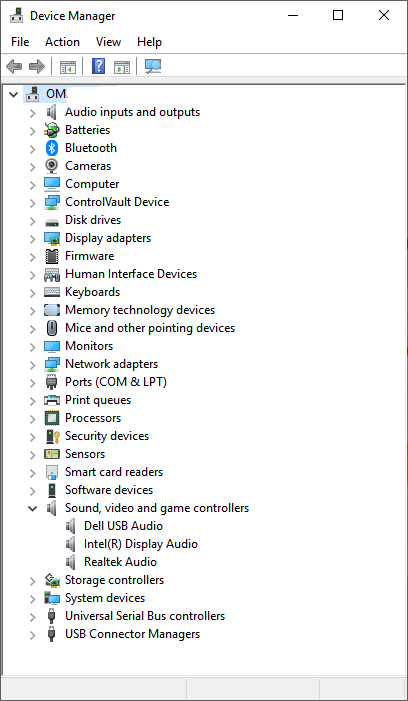
Note that the Device Manager shows different devices depending on the computer and available devices.