Startup tab
The Startup tab lists the programs that might be automatically started when a user logs on and allows to enable or disable their execution.
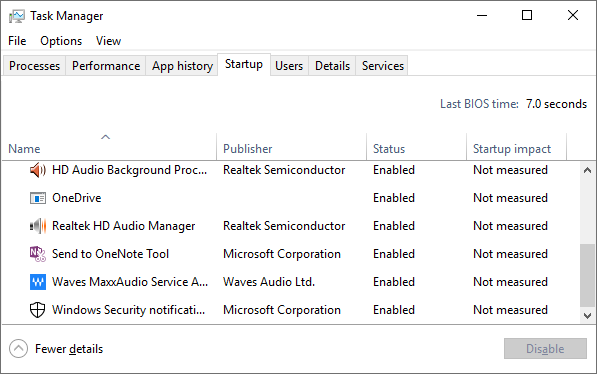
The corresponding values are found in the registry below the keys
HKEY_LOCAL_MACHINE\SOFTWARE\Microsoft\Windows\CurrentVersion\Run and HKEY_CURRENT_USER\Software\Microsoft\Windows\CurrentVersion\Run.
The information about the enabled/disabled status is found under
HKEY_LOCAL_MACHINE\SOFTWARE\Microsoft\Windows\CurrentVersion\Explorer\StartupApproved\Run. HKEY_CURRENT_USER\Software\Microsoft\Windows\CurrentVersion\Explorer\StartupApproved\Run