Changing the initial directory
If cmd.exe is started using this shortcut file, the initial directory is determined by the
.lnk file's property Start In.
The property dialog, that shows the available propertes and their values, is opened by pressing 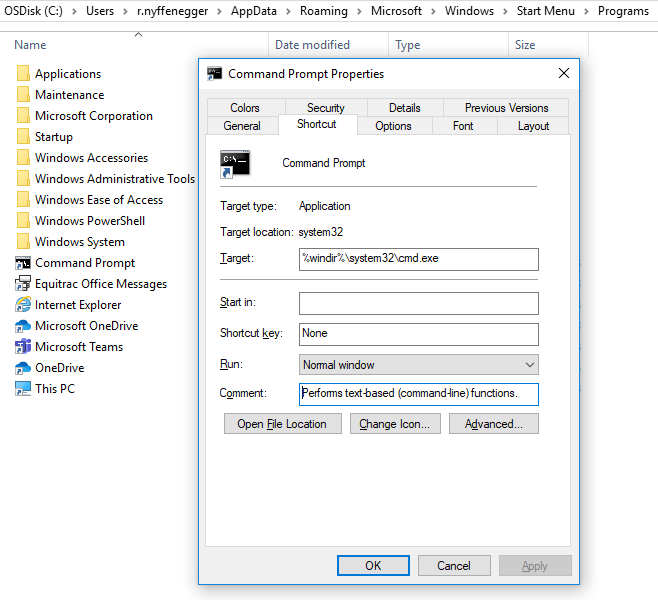
alt+enter with the .lnk file selected in explorer: 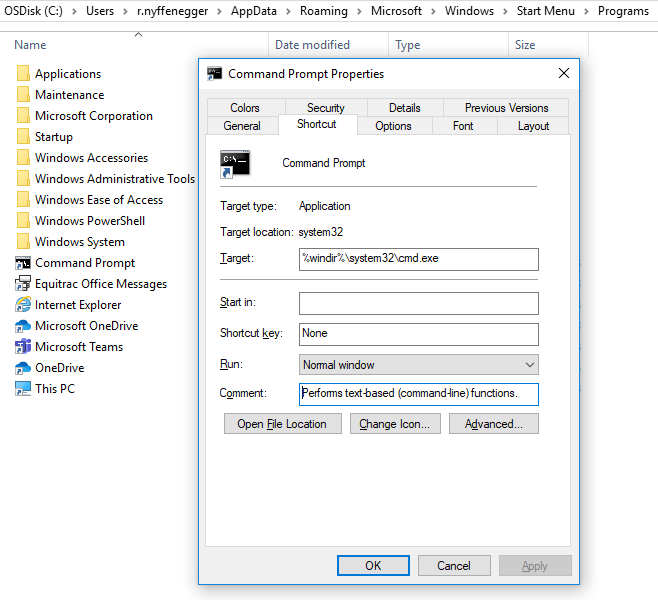
In this picture, the Start In value is empty, thus when
cmd.exe is started, its initial directory will be C:\Windows\System32.
This directory can obviously be changed by entering a new directory in the dialog box. However, it is also possible (and imho less error prone and less time consuming) to change the initial directory with PowerShell):
$sh = new-object -com wScript.shell $lnk = $sh.createShortcut("$env:appdata\Microsoft\Windows\Start Menu\Programs\Command Prompt.lnk") $lnk.workingDirectory = '%homedrive%%homepath%' $lnk.save()