Show rulers
The rulers of a document are shown by going the View tab on the Ribbon and then ticking Ruler: 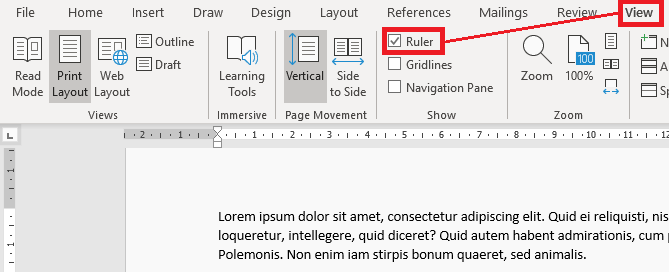
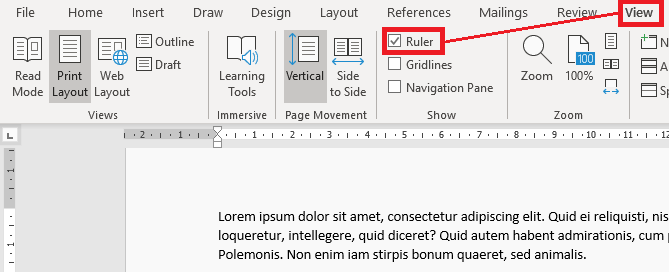
Normal.dotm is the default Word template that is automatically opened when Word is started. This template stores the default fonts, styles, margins, spacing for new Word documents. ctrl+* (* usually is shift+8). The option Paragraph marks (file->options->display) must be turned off - otherwise, the paragraph markers are always shown. 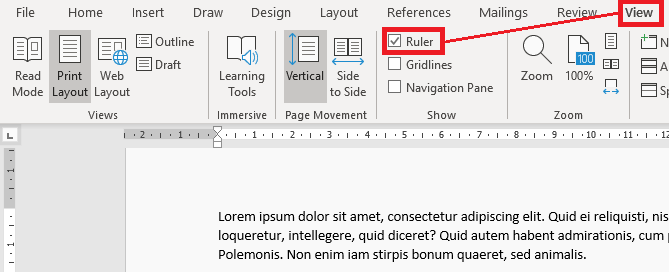
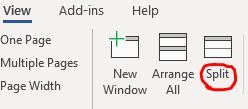
Ctrl+F9 Ctrl+F9
Alt+Shift+D F9 Shift+F9 / Alt+F9 F11 / Shift+F11 Ctrl+F11 / Ctrl+Shift+F11 Alt+F11 has nothing to do with fields, it opens the Visual Basic for Applications Editor 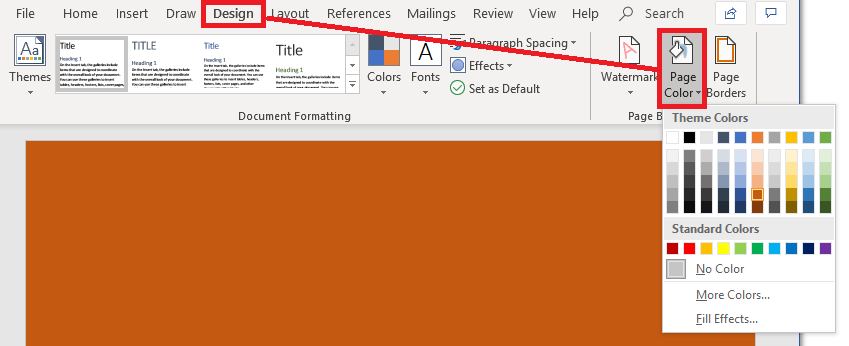
*.rtf file, then removing {\*\passwordhash …} from the *.rtf file and opening this *.rtf file in word again.